Google is updating its timeline feature for Google Maps. Later this year, timeline data will be stored on your device, and Google will delete past data unless you adjust your settings before the deadline.
Understanding Google Maps Timeline
Once known as Location History, Google Maps’ Timeline feature allows you to see a detailed log of the places you’ve visited and the routes you took. This data is automatically recorded by Google Maps, even when you’re not actively using a Google app. Traditionally, this information has been linked to your Google account, making it accessible across any device where you’re signed in. However, this convenience comes at a cost to privacy since it continuously logs your location.
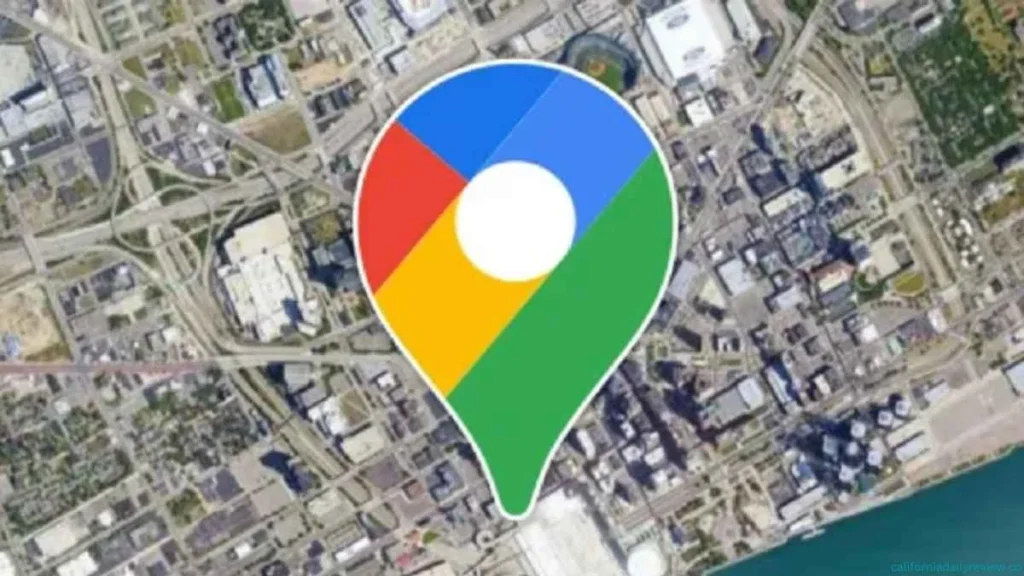
Upcoming Changes to Timeline Data Storage
According to Android Police, Google is shifting away from web-based timeline data storage. Instead, timeline data will be generated and saved directly on your device. This means future timeline data will not be sent to the cloud. For instance, if you use Google Maps on your iPhone but take a trip with an Android phone, each device will only retain its data. Consequently, Google will no longer display timeline data on the web, as all data will be confined to individual devices.
Protecting Your Timeline Data
Google has warned that it might delete your past timeline data unless you act. The company stated in an email to users that it will “try” to save the last 90 days of timeline data from the first device you use with your Google Account after December 1, 2024. Older data will be erased.
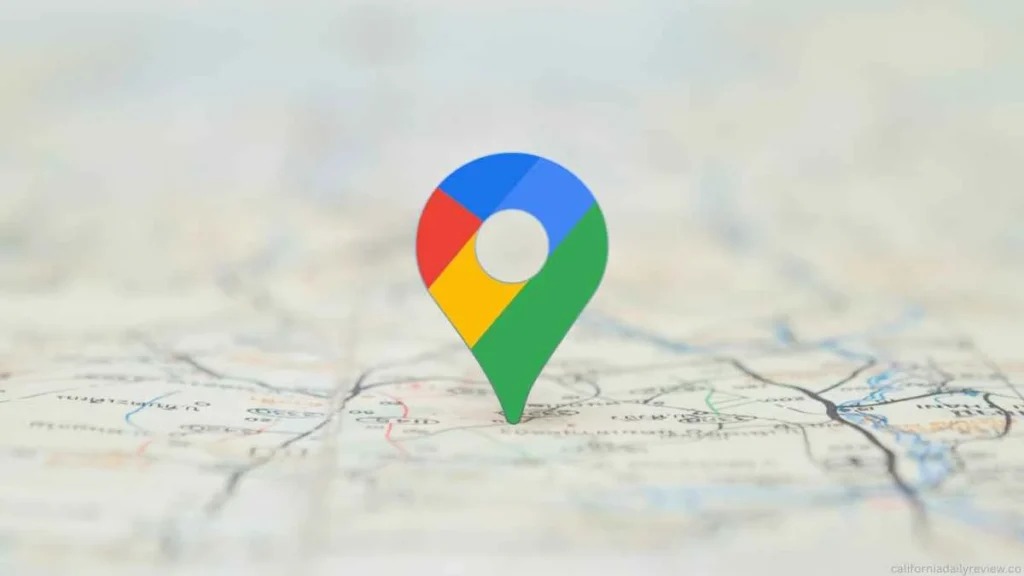
Steps to Save Your Google Maps Timeline Data
To retain your existing timeline data, follow these steps:
1. Update Google Maps: Ensure the Google Maps app is up-to-date on the device where you want to save the data.
2. Receive and Follow Prompts: You should get a prompt via push notification, email, or in-app notification. Follow the instructions and tap Done.
3. Backup Your Data: Consider backing up your timeline data to ensure you can restore it if you switch devices.
The deadline to save your data is December 1, 2024, so it’s best to act promptly.
Enabling Timeline if It’s Not Already
If you don’t have Timeline enabled, you need to turn it on in your Google Account settings. Note that the Timeline feature is no longer available on the web, so you will need to use the Google Maps app to access it.
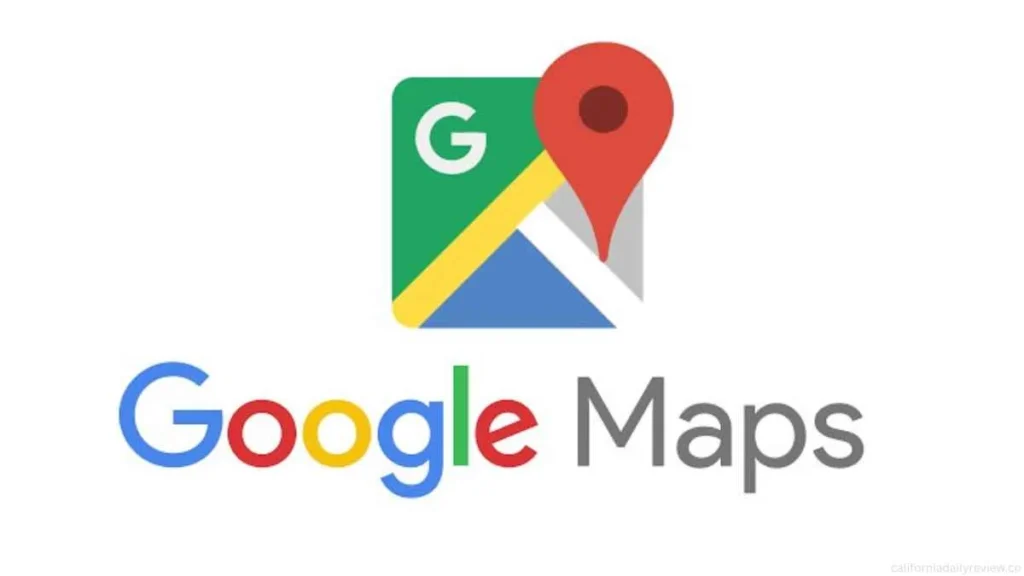
Conclusion
With Google’s upcoming changes to the timeline feature, it’s crucial to update your settings to retain your location history. By following the steps outlined above, you can ensure your timeline data is saved on your preferred device, avoiding potential data loss.





